Help using this page
EXISTING USERS
How to login
1) Enter your PrescribersConnection Userid.
2) Enter your PrescribersConnection Password.
3) Select the Login button. If successful login, your Partner page will display automatically.
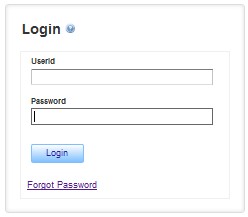
Should validation fail during login, a red asterisk will display to the right of the field(s) and the error message(s) will be shown at the bottom of the screen in red font. All errors must be corrected before successful login can occur.
Forgot password
o Don’t remember your password? Not to worry. Simply click the ‘Forgot Password’ link and you’ll be taken through several steps to retrieve it. Additional help found on the ‘Forgot Password’ page.
o If you’re still having issues, contact your PrescribersConnection Administrator or PrescribersConnection Operations Team directly @ 855-793-9773 Opt. 4. You’ll need to verify your information first then either can issue a temporary password.
Forgot Userid
o Don’t recall your PrescribersConnection Userid? First contact your PrescribersConnection Administrator. You’ll need to verify your information to retrieve the Userid. Plus they can issue a temporary password as well.
o Your PrescribersConnection Administrator may contact the PrescribersConnection Operations Team directly @ 855-793-9773 Opt. 4 if additional assistance is required.
FIRST TIME USERS
How to login
1) Enter your new PrescribersConnection Userid.
2) Enter your temporary PrescribersConnection Password.
3) Select the Login button.
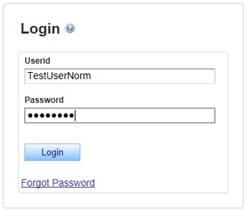
4) The Login page will refresh with additional security fields to set your PrescribersConnection Password.
5) Re-enter your temporary password in the Current Password field.
6) Enter your new password in the New Password field. Here are the guidelines to follow: Must be at least 8 characters; include at least 1 uppercase, 1 lowercase and 1 special character. Special characters are: ~ ` ! @ # $ % ^ & * ( ) - + = < , > . ? / { [ } ] \ | : ; ' " (space)
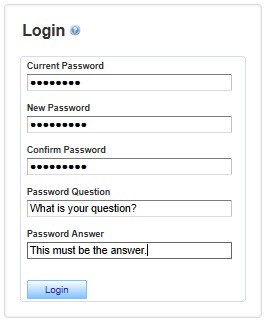
7) Re-enter your new password in the Confirm Password field.
8) Next, enter a security Question that only you can answer in the Password Question. Please use best practice and common sense on this question. This feature will be used should you forgot your password and need to reset it.
9) Now enter your answer to the security question in the Password Answer field. If this feature is used, it must be entered exactly as you have typed it here.
10) Select the Login button. If successful login, your Partner page will display automatically.
11) In addition, you should receive a notification email from PrescribersConnection that your PrescribersConnection Configuration Tool password has changed.
Should validation fail during login, a red asterisk will display to the right of the field(s) and the error message(s) will be shown at the bottom of the screen in red font. All errors must be corrected before successful login can occur.